Map Master Page Gallery as Network drive in SharePoint 2013
Error (“Windows Cannot Access ..”) Mapping Master Page Gallery as Network drive
In the new Design Manager users have option to Upload Design Files or Design packages that can be further edited in the Design Manager.The option “3. Upload Design Files” in Design manager describes that the best way to upload these files or packages is by mapping the Master Page gallery as a Network drive.
If you follow the MSDN article Here it describes some simple steps to do this mapping but when you try to follow these you might run into the below error -

This error occurs because of a missing feature “Desktop Experience” in Windows Server 2012. Lets look at the options to add this feature and add Master Page gallery as a Network drive.
Firstly, copy the MasterPage gallery URL from the “3. Upload Design Files” option in Design Manager (See below)

Next Navigate to Manage -> Add Roles and Features in the server.

Select next in the wizard


Next select “Desktop Experience” as in the screen below (if not already selected) and select Next.

(We have already installed this feature and that’s why the feature says “Installed” next to “Desktop Experience” in the screen above)
The feature gets installed (see below)

Once it’s finished you would need to reboot the server.
Now try adding the Mapping again.


Finally you can Map the Master Page Gallery as a Network drive.
In the new Design Manager users have option to Upload Design Files or Design packages that can be further edited in the Design Manager.The option “3. Upload Design Files” in Design manager describes that the best way to upload these files or packages is by mapping the Master Page gallery as a Network drive.
If you follow the MSDN article Here it describes some simple steps to do this mapping but when you try to follow these you might run into the below error -

This error occurs because of a missing feature “Desktop Experience” in Windows Server 2012. Lets look at the options to add this feature and add Master Page gallery as a Network drive.
Firstly, copy the MasterPage gallery URL from the “3. Upload Design Files” option in Design Manager (See below)

Next Navigate to Manage -> Add Roles and Features in the server.

Select next in the wizard


Next select “Desktop Experience” as in the screen below (if not already selected) and select Next.

(We have already installed this feature and that’s why the feature says “Installed” next to “Desktop Experience” in the screen above)
The feature gets installed (see below)

Once it’s finished you would need to reboot the server.
Now try adding the Mapping again.


Finally you can Map the Master Page Gallery as a Network drive.
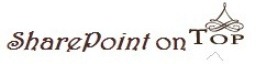
0 comments:
Post a Comment